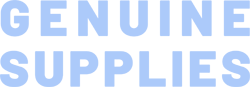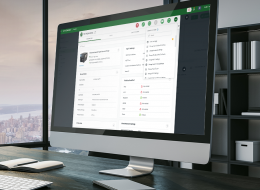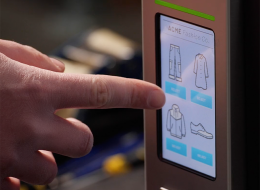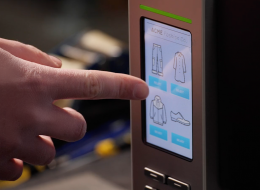MH Series 6-Inch Performance Industrial Printers
The MH Series features our flagship industrial barcode label printer with premium printhead technology, fast processor, and memory capacity to print high-quality labels at the fastest speeds.
Industries and Applications
The MH 6-inch Series consists of the MH261T with 203 dpi resolution and the MH361T with 300 dpi. The MH 6-inch mid-level industrial printers feature some of the best technology components our customers have enjoyed on previous printer models. Trusted features from the last MH Series generation and models like the TTP-2410MT, TTP-2610MT, have been integrated with new advanced features to keep customer printing networks up to date with the latest innovations in remote printer management technology.
The MH261 Series is TSC's mainstream industrial barcode label printer built upon the legacy of the MH240 Series. It brings new features to those looking for solutions to address evolving business challenges from growing production line demands to increasing operational complexities.
Sophisticated TSC Sense Care
The TSC TPH Care Mechanism offers an advanced level of auto-detection ensuring real-time printhead health status, to monitor and prevent down. In addition, the MH261 series supports various media with a pre-printed black mark on top or bottom sides by user’s selection in the panel menu.
Dynamic Remote Printer Management
SOTI Connect and TSC Console provide enterprise remote printer management on multiple tasks to reduce maintenance costs and avoid downtime of business-critical devices.
Multi-Connectivity
The MH261 series offers GPIO to support common applicators and emulations along with an optional 802.11 a/b/g/n/ac Wi-Fi with Bluetooth 4.2 combo module.
Highly Adaptable to Various Media
MH261 printers can adapt to various media lengths and widths. The MH261T supports media width up to 6.8-inches, and the MH261 supports up to 4.5-inches. Additionally, the mechanism for fine adjustment to avoid ribbon wrinkles and ensures label print quality.
Brilliant User Experience
The MH241T and MH241P can easily adjust the media near-end sensor to detect the media and remind users to change the media roll on the color GUI display. The MH261 series allows users to easily replace printhead and platen roller without the need for specific tools.
- 203 dpi (8 dots/mm)300 dpi (12 dots/mm)
- Direct thermal/Thermal transferDirect thermal/Thermal transfer
- Color LCD touchscreen with buttonsColor LCD touchscreen with buttons
- Ethernet
GPIO
Parallel port
Serial RS-232
USB
USB HostEthernet
GPIO
Parallel port
Serial RS-232
USB
USB Host - Wi-Fi with BluetoothWi-Fi with Bluetooth
- TSC Console
SOTI Connect (license required)TSC Console
SOTI Connect (license required) - IndustrialIndustrial
- 12 ips (305 mm/s)10 ips (254 mm/s)
- 6.61” (168 mm)6.61” (168 mm)
- 580“ (14,732 mm)260" (6,604 mm)
- 256 MB SDRAM256 MB SDRAM
- 512 MB512 MB
- Heavy duty cutterHeavy duty cutter
- 8" (203.2 mm) OD8" (203.2 mm) OD
- 6.8" (172.7 mm)6.8" (172.7 mm)
- Continuous, die-cut, black mark (Bottom side black mark only), fan-fold, notch (outside wound)Continuous, die-cut, black mark (Bottom side black mark only), fan-fold, notch (outside wound)
- 450 Meters450 Meters
- 2"-7" (50.8 mm-178 mm)2"-7" (50.8 mm-178 mm)
- 1.5"/3" (38.1 mm/76.2 mm)1.5"/3" (38.1 mm/76.2 mm)
- 0.39" (10 mm)0.39" (10 mm)
- Die-cast print mechanism with large clear media view windowDie-cast print mechanism with large clear media view window
- TSPL-EZDTSPL-EZD
{[{ key }]}
Yes. You can establish rules using TSC Console Web so that your printer will execute what you have set up every time a condition is met. Conditions for a rule can be time-based or event-driven.
You can set your printer to take an activity daily, weekly, monthly, or at a particular date/time.
Yes, TSC Console Web enables users to update printer firmware remotely.
No. TSC Console Web must be used through either a wireless or wired network. That is to say your printer must support either Wi-Fi or Ethernet interface if you want to manage the printer using TSC Console Web.
The compatible architecture for TSC Console Web is x86_64 only and the Linux OS distribution is Ubuntu 22.04 or above.
Currently the supported RFID functions through TSC Console Web are: Calibration, Read, and Write.
The UI for TSC Console Web is available in English, Traditional Chinese, Simplified Chinese, German, Danish, Spanish, Finnish, French, Italian, Japanese, Korean, Dutch, Norwegian, Portuguese, and Swedish.

This interface offers GPIO to support applicators and also parallel port.
- MH261T

The internal rewinding kit has a capacity of up to 5-inches O.D.
- MH261T

Capable of seamless connectivity, these printers are supported by 802.11a/b/g/n/ac Wi-Fi with a Bluetooth 4.2 combo module that can easily integrate the barcode label printer into a connected network.
- MH241
- MH261T

The peel-off kit helps ensure that all labels are placed flat without wrinkles or tears.
- MH261T